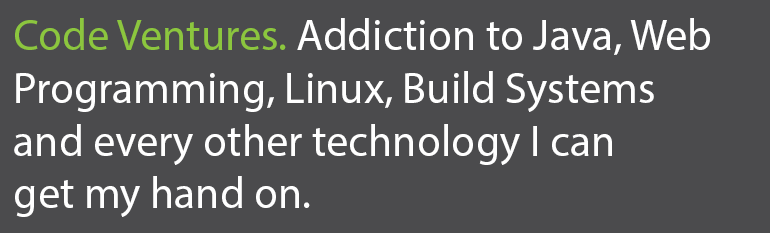Mysql restoration too slow? Try the following steps:
1. Open the file my.ini inside the MySQL installation directory and do the following:
(a) Search for innodb_buffer_pool_size and set it to approx 20% of your RAM. I set it to 500M.
innodb_buffer_pool_size=500M
(b) Search for innodb_flush_log_at_trx_commit and change it from 1 to 2:
innodb_flush_log_at_trx_commit=2
(c) Search for key_buffer_size and set it to approx 20% of your physical RAM.
key_buffer_size=1200M
(d) In your data.sql file you are trying to restore, if it is an innodb tables, try to modify it and add the lines:
SET FOREIGN_KEY_CHECKS=0 // At the beginning
...
SET FOREIGN_KEY_CHECKS=1 // At the end of the file
Now restart MySQL service.
Start restoring data. It will be approximately a magnitude of 50 times faster.